In the world of smart accessories, NFC bracelets are quickly becoming a stylish and practical way to share information with just a tap. Whether you're promoting a product, linking to a social media page, or guiding someone to download your app, encoding a URL into an NFC bracelet is a simple and effective solution. In this guide, we’ll walk you through the entire process — step by step — to write a URL to your NFC bracelet using the NFC Tools app.
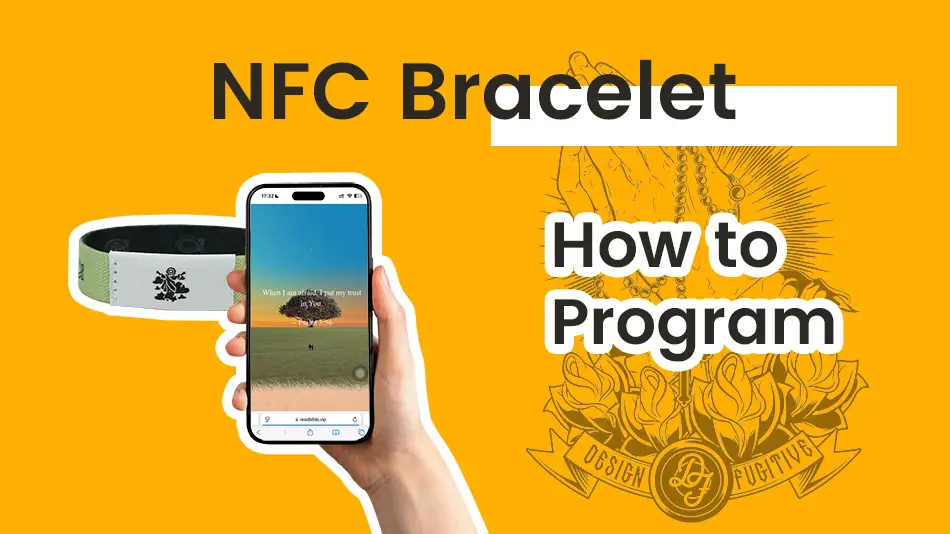
●An NFC-enabled smartphone
●An NFC bracelet
●The NFC Tools app (available for both Android and iOS)
●A valid URL (e.g., https://yourbrand.com or an app deep link)
1. Download and Open the App: NFC Tools
First things first — head over to the Google Play Store or the https://apps.apple.com/ and search for NFC Tools. Download and install the app. Once installed, open the app and grant it any necessary permissions.
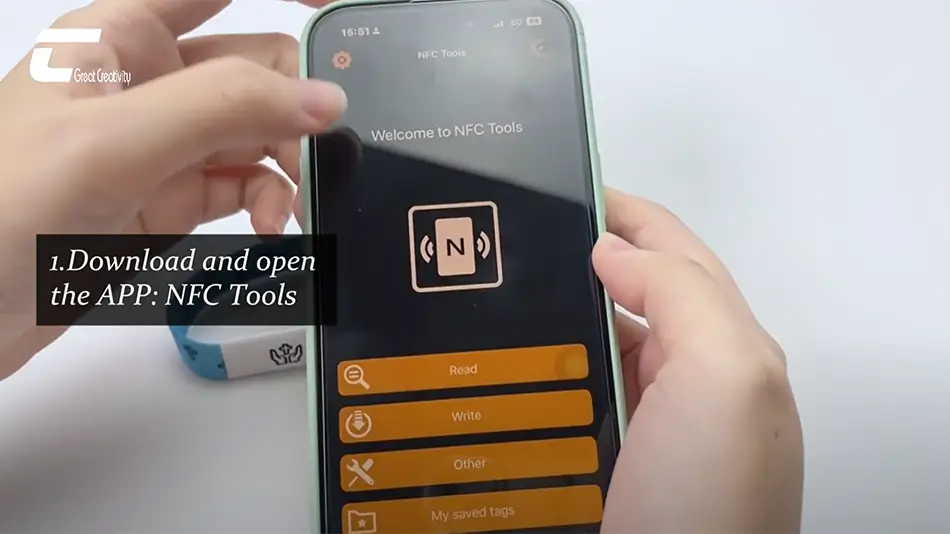
2. Tap the “Write” Option
Once inside the app, you’ll see a few tabs like Read, Write, Other, and Tasks. Tap on the Write tab — this is where you’ll add the data you want to store in the NFC bracelet.
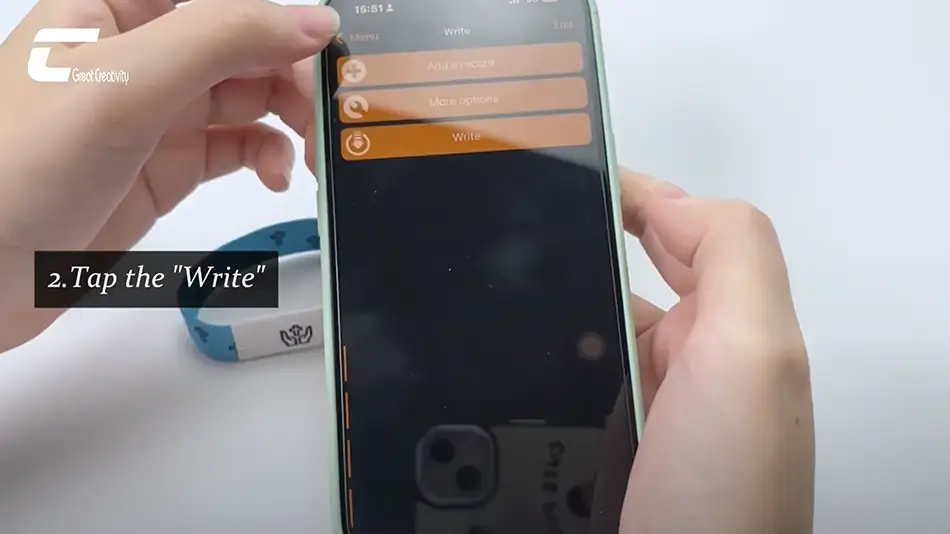
3. Tap “Add a Record”
Now tap the Add a Record button. This will let you choose the type of data to write to the NFC tag — in this case, a URL.
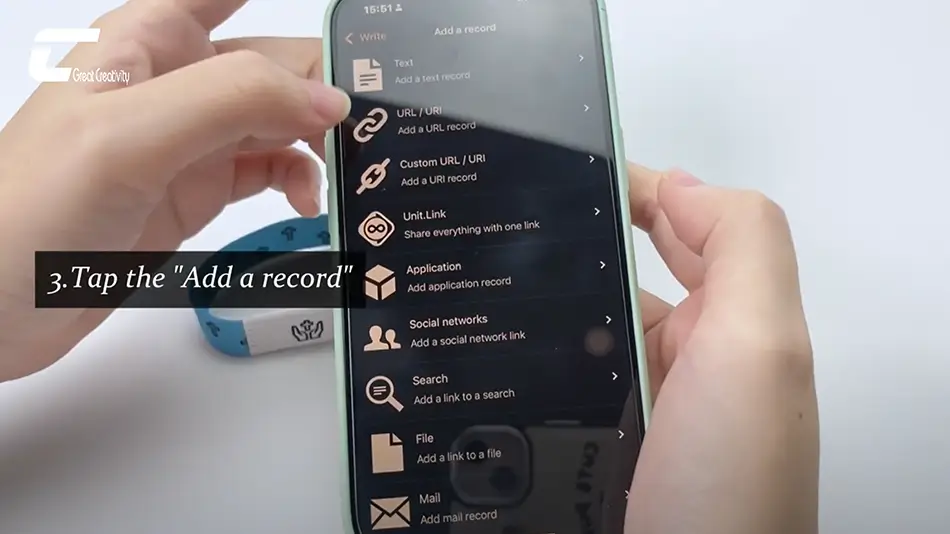
4. Tap “URL/URI”
From the list of available record types, choose URL/URI. This option is specifically designed for web links and app deep links.
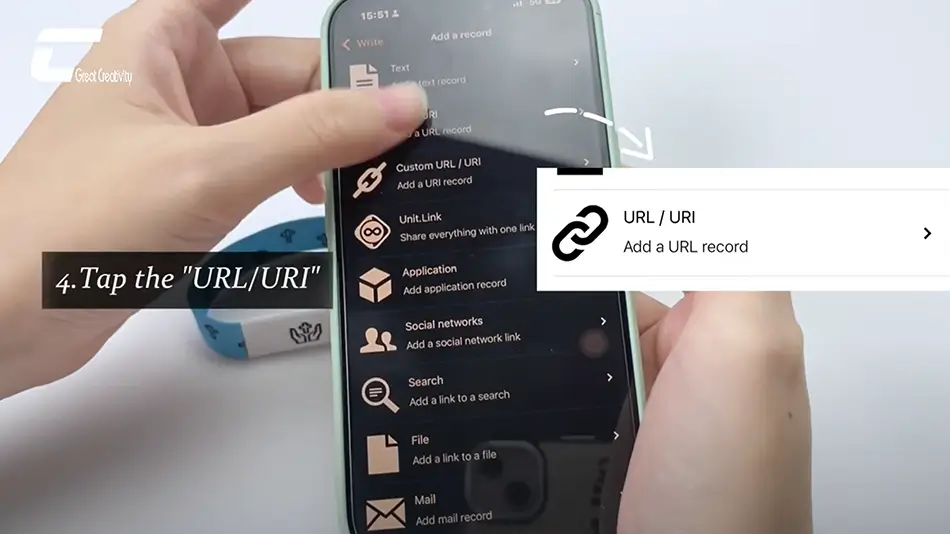
5. Copy and Paste the URL
You’ll now see a field to enter the URL. Paste your desired website link or app URL into this field. Make sure it starts with https:// for websites or use your app’s URI scheme if you’re linking to a specific page within an app (like myapp://page).
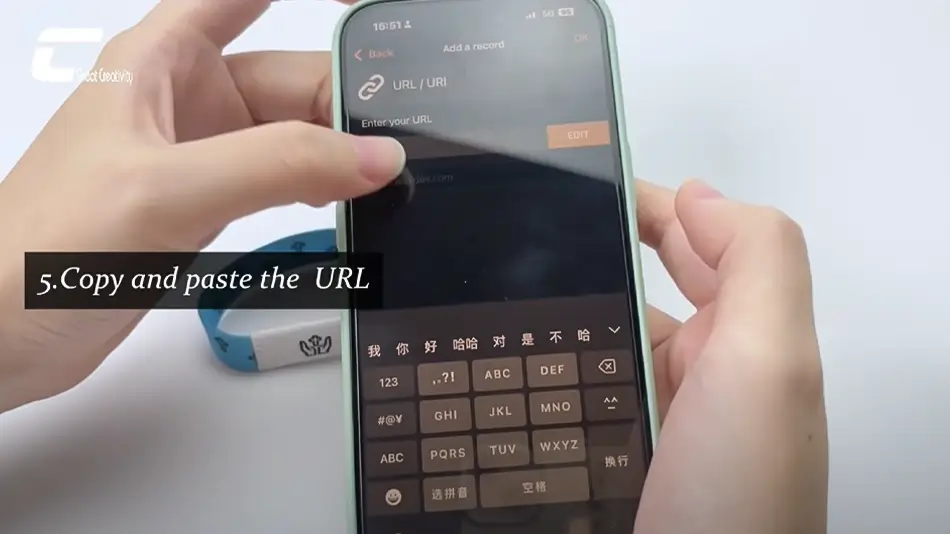
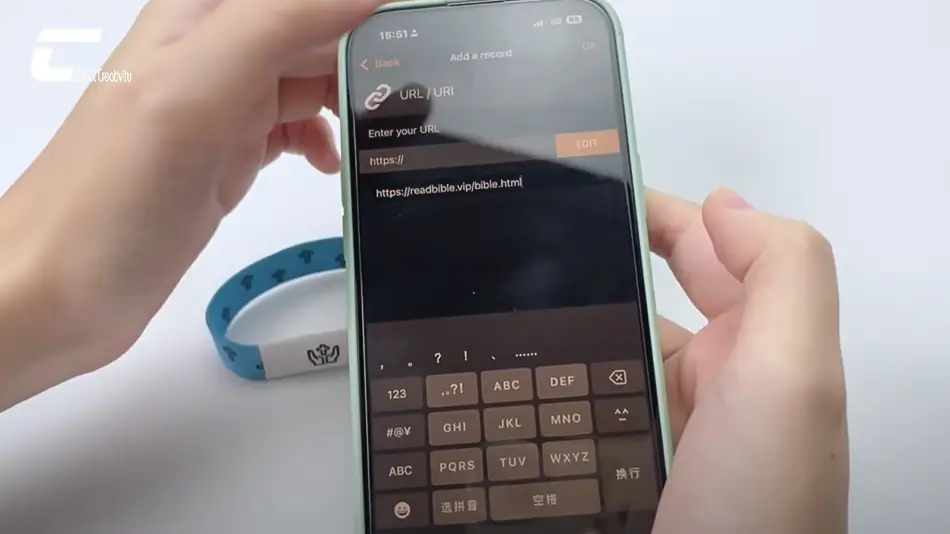
6. Tap “OK”
Once you’ve entered the URL, tap OK to confirm the record. You’ll be returned to the previous screen, and your URL record should now appear in the pending write list.
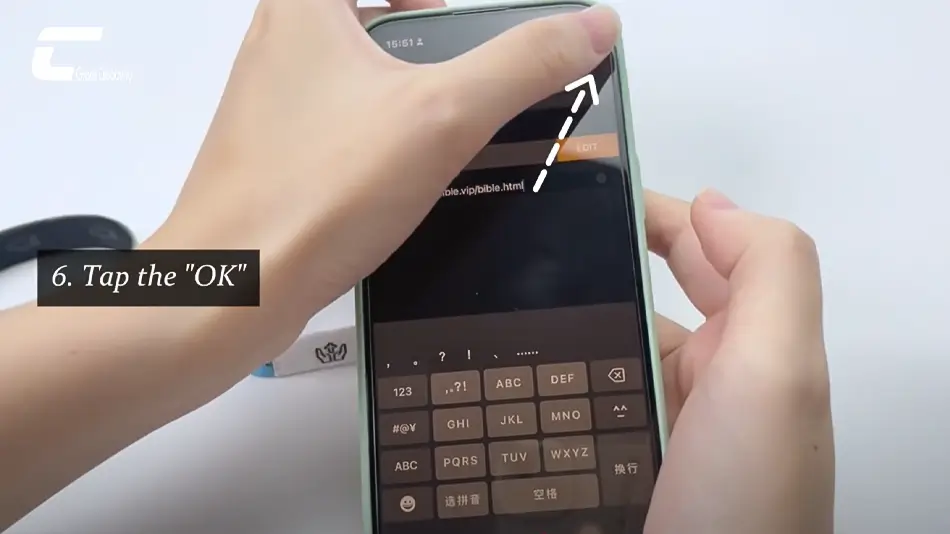
7. Tap “Write”
Ready to encode? Tap the Write button at the bottom of the screen. The app will now wait for you to place your NFC bracelet near the phone’s NFC scanner.
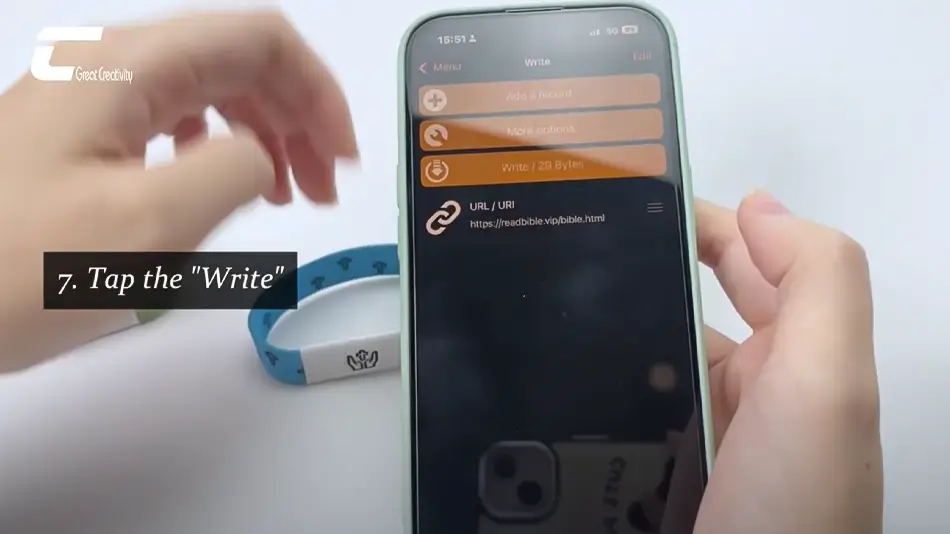
8. Put the Bracelet Near the NFC Scanner
Hold the NFC bracelet near the NFC reader area on your phone (usually on the back). You’ll hear a beep or feel a vibration when the write is successful. Voila — your URL is now stored in the bracelet.
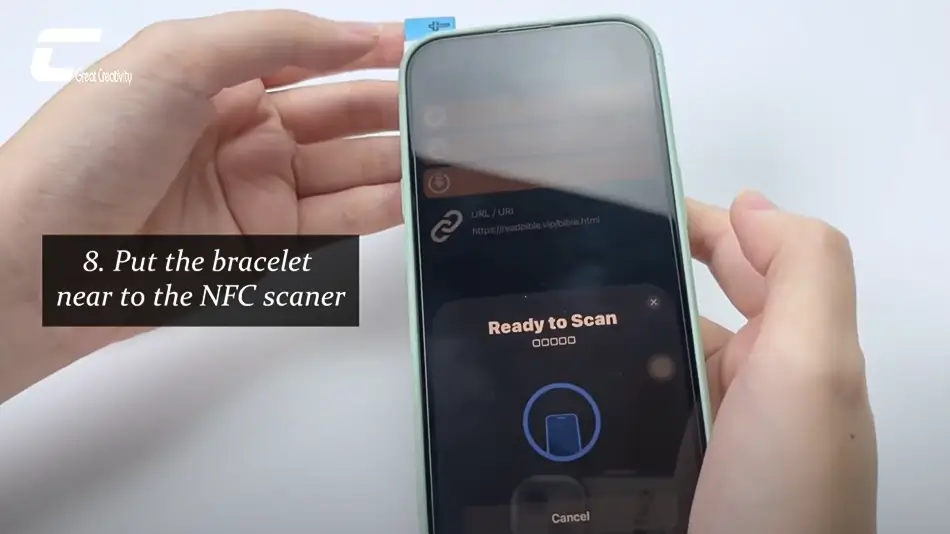
9. Finish
Programming is complete.
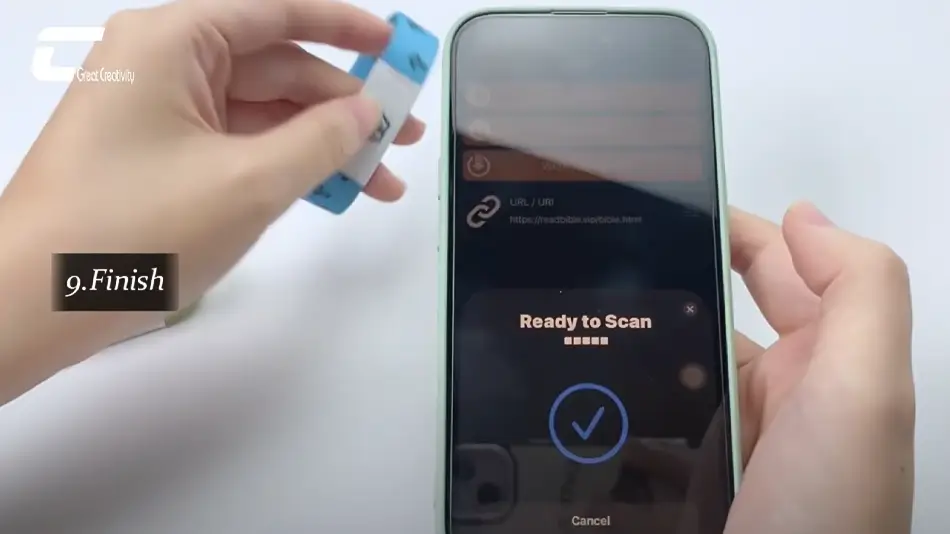
After writing, test your bracelet by tapping it against your phone (or any other NFC-enabled phone). If everything went right, it should instantly open the linked website or app page in the browser or relevant app.
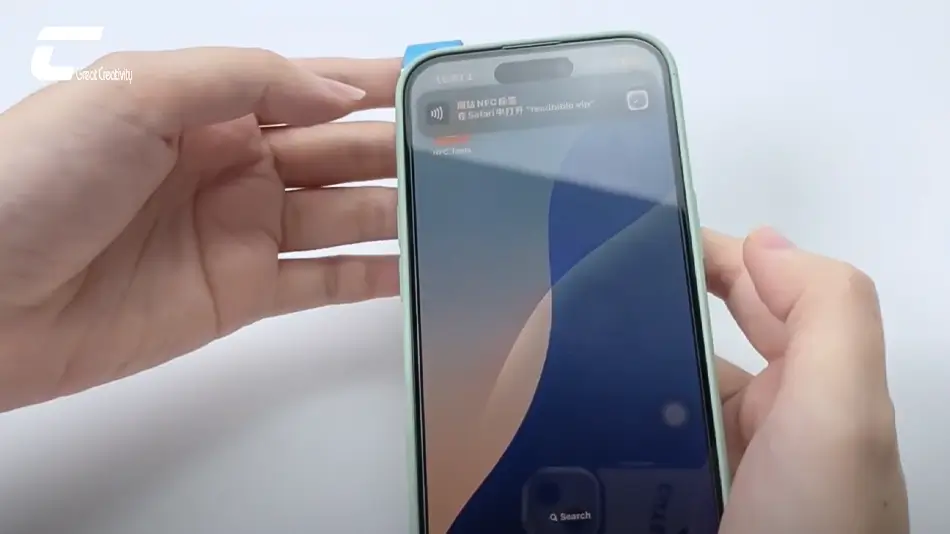
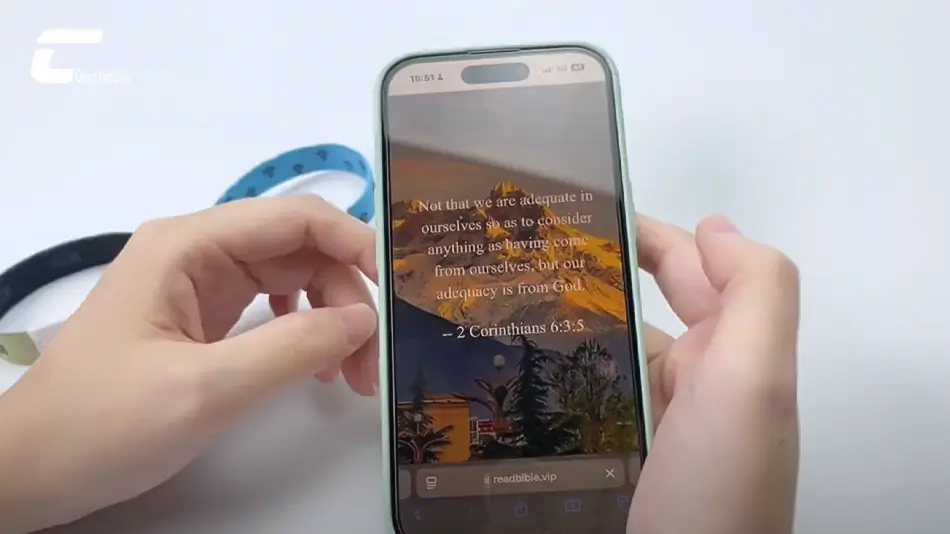
●Directing users to your company website
●Linking to a product page or landing page
●Connecting to social media accounts
●Opening an app store link for downloads
●Sharing event details, RSVP pages, or ticket platforms
●Make sure NFC is enabled on your phone.
●Not all iPhones support NFC writing (Androids generally do).
●Bracelets must be NFC-compatible and not locked.
●Always test with multiple devices if you’re distributing them for marketing purposes.
Ready to turn your wristwear into a smart marketing tool? Try it out and elevate your networking game — one tap at a time.
Welcome to contact us!
RFIDSilicone is Your Best RFID & NFC Partner!
19+ years experience in RFID products (RFID wristband, RFID sticker/tag, RFID card etc).
Our own factory passed ISO9001: 2015 & ISO14001:2015. We have SGS, ROHS, REACH, FDA certificates etc.